As the level of traffic on the streets increases daily the stress involved with trying to make physical client meetings in different locations grows.
At the same time the technology that we have available to us in our cell phones and laptops gives us the ability to meet virtually with clients and video conference in a matter of seconds.
Check out our tips for running your first virtual meeting in record time.
Scheduling Tools
Our first productivity tip is to eliminate all of that back and forth in email trying to book the meeting. You know how it goes, you provide three or four times you're available and your client replies with two or three that are completely different, and off it goes.
Why not give them a single link where they can view your entire calendar and available times to choose a slot that meets their availability and is convenient for them.
Scheduling tools take away all the hassle and the best, will allow you to specify the duration of meetings and create a window where you can accept appointments. Which is great if you have a standing golf game on Wednesday you can’t miss.
If you’re using HubSpot for your website or CRM, they offer you a great calendar solution too. As you would expect from Hubspot, their scheduling tool offers you a beautifully set out page which is able to be linked with all their other products - great if you have more than one subscription.
Meetings sync to your Google or Office 365 calendar, letting clients see your most up-to-date availability. It lets you choose to send a link allowing 15 minutes, 30 minutes or hour long meeting slots . You can also send group meeting links, schedule times with more than one person in your organization and save a lot of back-and-forth emailing!
Calendly is very flexible when it comes to sending invites - from details such as the event types, to the names and details of those receiving them. With a clean and simple user interface it’s extremely simple to use, and at $8 a month for the Premium package it fits in well with a small-to-medium sized business’ budget. We must mention though that Calendly doesn’t have an Android or iOS app, meaning that if you are out on the road, booking appointments with your clients won’t be as straightforward as it would be in the office.
ScheduleOnce works great once you have it all set up. Perfect for working around your team and their varying schedules, ScheduleOnce’s round-robin distribution functionality can really make finding the perfect meeting time a breeze. It integrates with a multitude of other apps as well, ensuring your workflows and processes stay at the top of their game.
ScheduleOnce is really designed to work in tandem with your specific web and application circumstances. You can integrate ScheduleOnce with your website, web forms, web conferencing service, CRM application, and even PayPal.
It’s a great option if you’ve used other scheduling tools before, and are looking for something a bit more high-end.
Video Conferencing tools
With the time confirmed, why not offer to make it virtual and save the trip. Our top choices for virtual meeting platforms are:
Zoom with its free plan allows you to chat one-to-one with a client for as long as you’d like. As it’s over the internet you can video conference, which is great for making the conversation more personable.
You can also share screens, send files and when the conversation is complete - you can download a record of any chat messages that you have sent in the chat window with them, and you can download a recording of the meeting in both audio and video formats.
This is great to have if you want to just check you got all of the details correct when you were fact-finding with your client. Just to triple check your following up with every everything discussed and offering the right solution.
The only limitation of zooms free version is that if you wish to have more than two people on the call, it is limited to 30 minutes. At this stage you’ll have to hang up and call back again, or wrap things up succinctly at 25 minutes.
Clients can join the call using a small download from their browser, or Zoom’s Android or iOS apps.
If you’re using Gmail or GSuite as your email provider, Google Hangouts is fantastic and is immediately available as an option for video conferencing when you use the calendar tool.
Immediately accessible from the Chrome browser, clients can join a hangout in seconds.
Call times are unlimited and you can have multiple participants on the video call. You can share your screen with clients to show them a proposal, and there’s even a fun captions option. It converts the conversation into subtitles, although it can be a little hit and miss, depending on the clarity of the line and twang or an accent.
Sadly, Hangout calls can’t be recorded, and any links shared in the hangout chat, disappear as you exit the call.
FileInvite
Shifting to virtual meetings gives you and your clients hours back in the day. It also means that you can send a FileInvite during the meeting and ensure the client has received the SMS or email. This gives you a chance to field any questions they may have, and also get them started down the path to completing their document submissions.
To learn more and request a demo, visit FileInvite today.
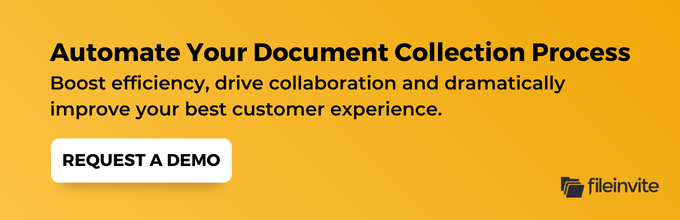
Related Posts: